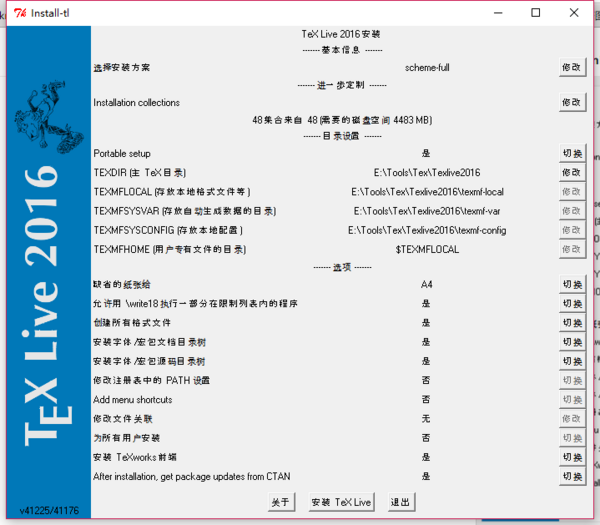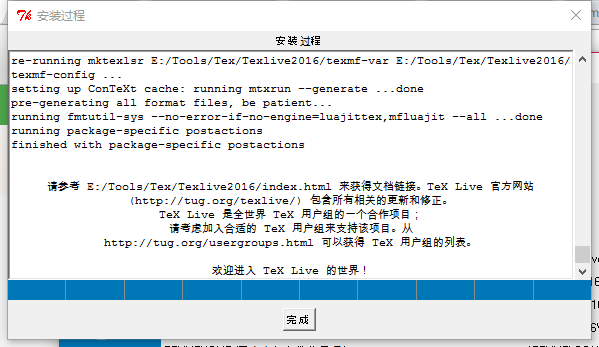LaTEX:环境安装:修订间差异
imported>Soleverlee (以“参考http://blog.sina.com.cn/s/blog_90444ed201016iq6.html 这里 =环境准备= ==安装== 首先安装http://www.ctex.org/ CeTex。有Basic和Full两种可...”为内容创建页面) |
imported>Soleverlee |
||
| (未显示同一用户的19个中间版本) | |||
| 第1行: | 第1行: | ||
参考[[http://blog.sina.com.cn/s/blog_90444ed201016iq6.html 这里]] | 参考[[http://blog.sina.com.cn/s/blog_90444ed201016iq6.html 这里]] | ||
= | =安装= | ||
== | ==CTEX安装== | ||
首先安装[[http://www.ctex.org/ CeTex]]。有Basic和Full两种可选,理论上选择Basic后,如果用到缺失的内容也会自动更新到,这是我猜的,所以我选择的是Full的包。 | 首先安装[[http://www.ctex.org/ CeTex]]。有Basic和Full两种可选,理论上选择Basic后,如果用到缺失的内容也会自动更新到,这是我猜的,所以我选择的是Full的包。 | ||
| 第7行: | 第7行: | ||
==Hello World== | ==Hello World== | ||
新建一个文档,保存为hello.tex,内容如下: | 新建一个文档,保存为hello.tex,内容如下: | ||
<source lang=" | <source lang="latex"> | ||
\documentclass{article} | \documentclass{article} | ||
\begin{document} | \begin{document} | ||
| 第13行: | 第13行: | ||
\end{document} | \end{document} | ||
</source> | </source> | ||
然后在工具栏上选择LaTex或者PdfLaTex(在垃圾桶右边), | |||
[[Image:WinEdt_Menu.png]] | |||
再点这个按钮生成。如果没问题,会有以下输出: | |||
<pre> | <pre> | ||
Command Line: pdflatex.exe --interaction=errorstopmode --synctex=1 "hello.tex" | Command Line: pdflatex.exe --interaction=errorstopmode --synctex=1 "hello.tex" | ||
| 第25行: | 第29行: | ||
</pre> | </pre> | ||
然后点击放大镜按钮可以打开生成的dvi文件,或者到hello.tex所在的目录下,可以看到hello.pdf。 | 然后点击放大镜按钮可以打开生成的dvi文件,或者到hello.tex所在的目录下,可以看到hello.pdf。 | ||
=TexLive= | |||
下载[http://iso.mirrors.ustc.edu.cn/CTAN/systems/texlive/Images/texlive2016.iso tex2016.iso],解压后以管理员身份运行install-tl-advanced.bat。可以选择Portable安装,太好了。 | |||
[[Image:TexLive_1.png|600px]] | |||
[[Image:TexLive_2.png|600px]] | |||
[[Image:TexLive_3.png|600px]] | |||
=TexMarker= | |||
安装Miktex和TexMarker。安装完成后,把MiKTeX 2.9\miktex\bin\x64这个目录(当然写绝对路径)加入到环境变量即可。 | |||
[[Category:Programe]] | [[Category:Programe]] | ||
2017年1月14日 (六) 02:47的最新版本
参考[这里]
安装
CTEX安装
首先安装[CeTex]。有Basic和Full两种可选,理论上选择Basic后,如果用到缺失的内容也会自动更新到,这是我猜的,所以我选择的是Full的包。
安装完成后,打开WinEdt,这是一个收费软件,但是有特别的注册机(不推荐使用,支持正版),也可以试用30天。
Hello World
新建一个文档,保存为hello.tex,内容如下:
\documentclass{article}
\begin{document}
hello, world
\end{document}
然后在工具栏上选择LaTex或者PdfLaTex(在垃圾桶右边),
再点这个按钮生成。如果没问题,会有以下输出:
Command Line: pdflatex.exe --interaction=errorstopmode --synctex=1 "hello.tex" ... _____________________________________________________________________ PDFLaTeX Compilation Report (Pages: 1) Errors: 0 Warnings: 0 Bad Boxes: 0 _____________________________________________________________________
然后点击放大镜按钮可以打开生成的dvi文件,或者到hello.tex所在的目录下,可以看到hello.pdf。
TexLive
下载tex2016.iso,解压后以管理员身份运行install-tl-advanced.bat。可以选择Portable安装,太好了。
TexMarker
安装Miktex和TexMarker。安装完成后,把MiKTeX 2.9\miktex\bin\x64这个目录(当然写绝对路径)加入到环境变量即可。