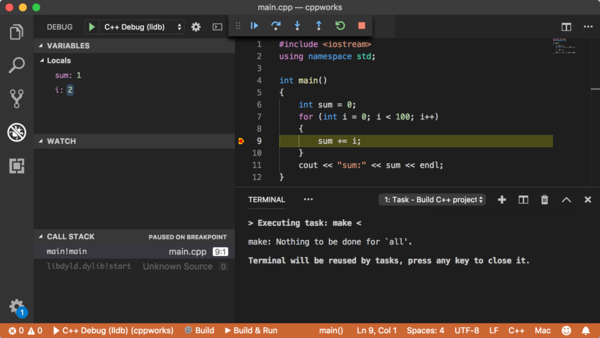I've tried lot's of c++ IDEs on MacOS X, but none of them is as powerful as VS Studio on Windows. It's always hard for me to choose an IDE before I want to write some code, as it's called the *Selection phobia*. Generally we have the following choose:
- Vim/Emacs (I'm familiar with VIM but it's still not an easy way, for me)
- CodeBlocks (not good maintained on MacOS)
- CodeLite (it's a good choose!)
- XCode (I just don't like it, **Heavy** and ugly, can't get used to it)
- QT Creator (it's useful especially when developing Qt projects)
- Eclipse CDT
- NetBeans
- CLion (maybe the best c++ IDE on MaxOS, unfortunately does not have a free version)
- Textmate
Recently I tried Visual Studio Code, it's really a good choose for those who want to write some c++ code in a lightweight IDE.
Setup Visual Studio Code for C++ development
First we have to install Visual Studio Code, and a few extensions:
- C/C++
- Easy C++ projects
After installed those extensions, reload the editor to activate them. Now we can create a project:
- Choose File > Open folder to open a work directory
- Press F1 and type "c++", then select "Create new C++ project" command.
After the above steps a new project with Makefile is generated.
Common usage
To debug or run the project, just click the button on the bottom status bar, it's easy:
to run other commands, you could just press F1 and guess, for example, to format the code, just search "format" and then you got a choice.
Update: How to setup eclipse CDT in MacOX
Recently I tried to use eclipse-cdt with cmake build system, there are a few tips:
- Need to install `cmake` and `ninjia`
- Need to start eclipse from command line, this is a bug
In order to debug, basiclly eclipse only supports gdb, which is has been replaced with lldb in MacOS, so a few setps needed to make it working:
- install gdb via mac ports, `sudo port install gdb`
- after installed, it's located in `/opt/local/bin/ggdb`
- create an alias for gdb in your bash profile(eg. `~/.zshrc`), `alias gdb=ggdb`
- codesign for gdb, following How to setup gdb and Eclipse to debug C++ files on macOS Mojave
- create gdb init file: `echo "set startup-with-shell off" > ~/gdbinit`
- need to start eclipse from terminal, otherwise it will not recongnize gdb
Reference: